この記事はAndroidスマホ用のアプリ開発の中で、
今後の開発で再使用性が高いと思われるコーディングをまとめたものです。
Javaでの開発経験、XML構文規則、Androidのアプリ開発経験がある方を対象としています。
Androidのアプリ開発でお役にたててれば、嬉しいです。
(これからAndroidのアプリ開発やJavaでの開発を始めたい方への案内は、記事の最後で紹介します)
OpenWeatherMapのWebAPI を使用して、気象情報をアプリで扱う
WebAPIをフルに使用したデバイスといえば、Echo showでしょう♪
YouTubeの音楽コンテンツの再生、リモコン操作など、とても便利です♪
ポイント
WebAPIを使用することで、インターネット上のさまざまな情報をハンドリングすることが可能です。
WebAPIに HTTP(HTTPS)でリクエストし、レスポンスをJSONで受信して、アプリに連携します。
OpenWeatherMapのWebAPIを使用して、アプリから気象情報データをハンドリングする機能を実装します。
GPS位置情報の取得
OpenWeatherMapのWebAPIを利用する際に、現在位置(緯度・経度)を指定する必要があります。
GPSを使用して、位置情報を取得します。
◎マニフェストファイルへの権限指定
位置情報を取得する場合、マニフェストファイルへの権限指定が必要です。
ネットワークからおおよその位置情報を取得する権限と、GPSから精度の高い位置情報を取得する権限の2つを指定します。
<manifest
:
<uses-permission android:name="android.permission.ACCESS_COARSE_LOCATION"/>
<uses-permission android:name="android.permission.ACCESS_FINE_LOCATION/">
:◎権限チェックとユーザ承認と位置情報の取得
位置情報を取得する権限について、ユーザ承認の有無を確認し、ユーザ承認がない場合は、ユーザ承認画面を表示します。
ユーザ承認がある場合は、位置情報を取得します。
位置情報の取得では、取得できないケースを想定し、タイムアウト処理を実装します。
:
public class MainActivity extends AppCompatActivity
implements FusedLocationManager.OnLocationResultListener {
:
private static final int REQUEST_MULTI_PERMISSIONS = 101;
private final float[] measured = new float[2];
:
@Override
public void onLocationResult(LocationResult locationResult) {
if (locationResult != null) {
if (locationResult.getLastLocation() != null) {
measured[0] = (float) locationResult.getLastLocation().getLatitude();
measured[1] = (float) locationResult.getLastLocation().getLongitude();
}
}
}
public float getLatitude() {
return measured[0];
}
public float getLongitude() {
return measured[1];
}
:
private void checkPermissions() {
ArrayList<String> requestPermissions = new ArrayList<>();
// GPSロケーション
if (ContextCompat.checkSelfPermission(this, Manifest.permission.ACCESS_FINE_LOCATION) != PackageManager.PERMISSION_GRANTED)
requestPermissions.add(Manifest.permission.ACCESS_FINE_LOCATION);
else
ACCESS_FINE_LOCATION = true;
:
if (!requestPermissions.isEmpty()) {
ActivityCompat.requestPermissions(this, (String[]) requestPermissions.toArray(new String[0]), REQUEST_MULTI_PERMISSIONS);
}
}
@Override
public void onRequestPermissionsResult(int requestCode, @NonNull String[] permissions, @NonNull int[] grantResults) {
super.onRequestPermissionsResult(requestCode, permissions, grantResults);
if (requestCode == REQUEST_MULTI_PERMISSIONS) {
if (grantResults.length > 0) {
for (int i = 0; i < permissions.length; i++) {
switch (permissions[i]) {
case Manifest.permission.ACCESS_FINE_LOCATION:
if (grantResults[i] == PackageManager.PERMISSION_GRANTED)
ACCESS_FINE_LOCATION = true;
break;
:
default:
}
if (tabs == null) {
if (ACCESS_FINE_LOCATION) {
fusedlocationManager = new FusedLocationManager(context, this);
fusedlocationManager.startLocationUpdates();
long scanStart = System.currentTimeMillis();
runnable = new Runnable() {
@Override
public void run() {
//GPS位置情報の取得判定
if (measured[0] != 0 || measured[1] != 0 || System.currentTimeMillis() - scanStart > 30000) {
handler.removeCallbacks(runnable);
:
return;
}
handler.postDelayed(this, INTERVAL);
}
};
handler.post(runnable);
}
}
}
}
}
}
◎位置情報の取得(FusedLocationManager)
FusedLocationProviderClientを使用して、GPSとネットワークから位置情報を取得します。
また、取得した位置情報を受け渡しするためのインタフェースを実装します。
:
public class FusedLocationManager extends LocationCallback {
private static final int LOCATION_REQUEST_INTERVAL = 100; //GPSデータ取得間隔(ミリ秒)
private final Context context;
private final OnLocationResultListener listener;
private final FusedLocationProviderClient fusedLocationProviderClient;
// インタフェース
public interface OnLocationResultListener {
void onLocationResult(LocationResult locationResult);
}
// コンストラクタ
public FusedLocationManager(Context context,
OnLocationResultListener newListener) {
this.context = context;
this.listener = newListener;
this.fusedLocationProviderClient = LocationServices.getFusedLocationProviderClient(context);
}
@Override
public void onLocationResult(@NonNull LocationResult locationResult) {
super.onLocationResult(locationResult);
listener.onLocationResult(locationResult);
}
public void startLocationUpdates() {
if (ActivityCompat.checkSelfPermission(context, Manifest.permission.ACCESS_FINE_LOCATION) == PackageManager.PERMISSION_GRANTED) {
LocationRequest request = LocationRequest.create().setWaitForAccurateLocation(true);
request.setInterval(LOCATION_REQUEST_INTERVAL);
request.setPriority(Priority.PRIORITY_HIGH_ACCURACY);
fusedLocationProviderClient.requestLocationUpdates(request, this, null);
}
}
public void stopLocationUpdates() {
if (ActivityCompat.checkSelfPermission(context, Manifest.permission.ACCESS_FINE_LOCATION) == PackageManager.PERMISSION_GRANTED) {
fusedLocationProviderClient.removeLocationUpdates(this);
}
}
}WebAPIのハンドリング
OpenWeatherMapのWebAPI は、One Call API 3.0とバージョン2.5の2種類が使用できます。基本的な仕様は同じようですが、One Call API 3.0 はHTTPS接続、バージョン2.5 はHTTP接続の違いがあります。
One Call API 3.0を使用する場合、APIキーの発行とは別にサブスクリプション契約が必要です。
◎HTTP接続
HTTP通信を行う場合は、network-security-configに接続先のドメインを指定する必要があります。
network-security-config
リソースフォルダ(res)配下に、xmlフォルダを作成し、network-security-config.xmlファイルを作成します。
<?xml version="1.0" encoding="utf-8"?>
<network-security-config>
<domain-config cleartextTrafficPermitted="true">
<domain includeSubdomains="true">openweathermap.org</domain>
</domain-config>
</network-security-config>マニュフェストファイル
マニュフェストファイルにnetwork-security-configを指定します。
<manifest
:
<application
:
android:networkSecurityConfig="@xml/network_security_config"
:◎OpenWeatherMapとの通信
OpenWeatherMapのWebAPIに接続するためのURLを組み立て、HTTPS接続(または、HTTP接続)でリクエストを行い、レスポンスをInputStreamで受け取ります。
XmlPullParserを使用して、レスポンスから目的の気象情報をタグで判別・取得します。
また、レスポンスにある天気アイコン用コードを使用して、Glideライブラリで画像ファイルをダウンロード・表示します。
import org.xmlpull.v1.XmlPullParser;
import com.bumptech.glide.Glide;
:
private float temperature;
private float humidity;
private float pressure;
private String city;
:
public void openWeatherMap(float latitude, float longitude, ImageView imageView) {
try {
StrictMode.ThreadPolicy policy = new StrictMode.ThreadPolicy.Builder().permitAll().build();
StrictMode.setThreadPolicy(policy);
URL url = new URL(String.format(context.getString(R.string.request_url),
String.format("%s", latitude),
String.format("%s", longitude),
context.getString(R.string.API_ID)));
InputStream inputStream = url.openConnection().getInputStream();
BufferedReader bufferedReader = new BufferedReader(new InputStreamReader(inputStream, StandardCharsets.UTF_8));
XmlPullParser xmlPullParser = Xml.newPullParser();
xmlPullParser.setInput(bufferedReader);
try {
int eventType;
while ((eventType = xmlPullParser.next()) != XmlPullParser.END_DOCUMENT) {
// <temperature value=[0] min=[1] max=[2] unit=[3]/>
if (eventType == XmlPullParser.START_TAG && "temperature".equals(xmlPullParser.getName())) {
temperature = Float.parseFloat(xmlPullParser.getAttributeValue(0));
// <humidity value=[0] unit=[1] />
} else if (eventType == XmlPullParser.START_TAG && "humidity".equals(xmlPullParser.getName())) {
humidity = Float.parseFloat(xmlPullParser.getAttributeValue(0));
// <pressure value=[0] unit=[1] />
} else if (eventType == XmlPullParser.START_TAG && "pressure".equals(xmlPullParser.getName())) {
pressure = Float.parseFloat(xmlPullParser.getAttributeValue(0));
// <weather number=[0] value=[1] icon=[2]/>
} else if (eventType == XmlPullParser.START_TAG && "weather".equals(xmlPullParser.getName())) {
Glide.with(this).load(String.format(context.getString(R.string.icon_url),xmlPullParser.getAttributeValue(2))).into(imageView);
// <city id=[0] name=[1]/>
} else if (eventType == XmlPullParser.START_TAG && "city".equals(xmlPullParser.getName())) {
city = shortCutString(xmlPullParser.getAttributeValue(1),12);
}
}
} catch (Exception e) {
Log.d(TAG, String.format("XmlPullParser:%s", e.getMessage()));
}
} catch (Exception e) {
Log.d(TAG, String.format("URL:%s", e.getMessage()));
e.printStackTrace();
}
}
public float getTemperature() {
return temperature;
}
public float getHumidity() {
return humidity;
}
public float getPressure() {
return pressure;
}
public String getCity() {
return city;
}
:URLは、strings.xmlに定義します。
:
<string name="request_url">https://api.openweathermap.org/data/2.5/weather?lat=%s&lon=%s&units=metric&mode=xml&APPID=%s</string>
<string name="icon_url">https://openweathermap-org.translate.goog/img/w/%s.png</string>>
:気象情報を表示する
Activity(または、Fragment)に気象情報を表示するTextView、天気アイコンを表示するImageViewを配置します。
位置情報とImageViewを引数として、OpenWeatherMapを呼び出します。
取得した気象情報はgetterを使用して、TextViewに表示します。
:
private TextView temperature;
private TextView humidity;
private TextView pressure;
:
@Override
public View onCreateView(@NonNull LayoutInflater inflater, ViewGroup container,
Bundle savedInstanceState) {
view = inflater.inflate(R.layout.fragment_home, container, false);
:
// 画面項目
temperature = view.findViewById(R.id.temperature);
humidity = view.findViewById(R.id.humidity);
pressure = view.findViewById(R.id.pressure);
ImageView weather = view.findViewById(R.id.weather);
TextView city =view.findViewById(R.id.city);
// OpenWeatherMap
openWeatherMap(mainActivity.getLatitude(), mainActivity.getLongitude(), weather);
:
temperature.setText(String.format(context.getString(R.string.format_temperature), getTemperature()));
humidity.setText(String.format(context.getString(R.string.format_humidity), getHumidity()));
pressure.setText(String.format(context.getString(R.string.format_pressure), getPressure()));
city.setText(getCity());
:
return view;
}ライセンス表示
OpenWeatherMapのWebAPIは、クリエイティブ・コモンズ・ライセンスです。
アプリに著作権表示、ライセンスが記載されているサイトのリンクを配置します。
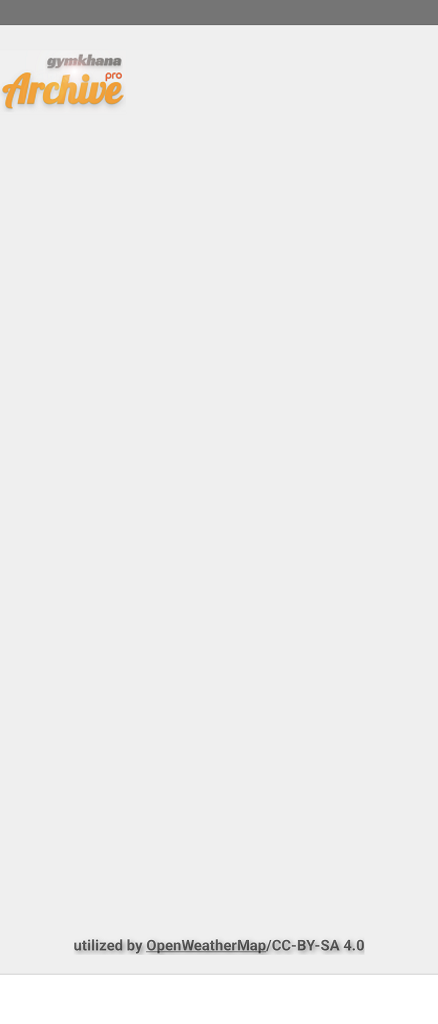
これからAndroidのアプリ開発やJavaでの開発を始めたい方へ
アプリケーション開発経験がない方や、アプリケーション開発経験がある方でも、Java や C# などのオブジェクト指向言語が初めての方は、Android のアプリ開発ができるようになるには、かなりの時間がかかります。
オンラインスクールでの習得を、強くおススメします。
未経験者からシステムエンジニアを目指すのに最適です。まずは無料相談から♪

未経験者からプログラマーを目指すのに最適です。まずは無料カウンセリングから♪

カリキュラムとサポートがしっかりしています。お得なキャンペーンとかいろいろやっています♪

ゲーム系に強いスクール、UnityやUnrealEngineを習得するのに最適です。まずは無料オンライン相談から♪

参考になったら、💛をポッチとしてね♪

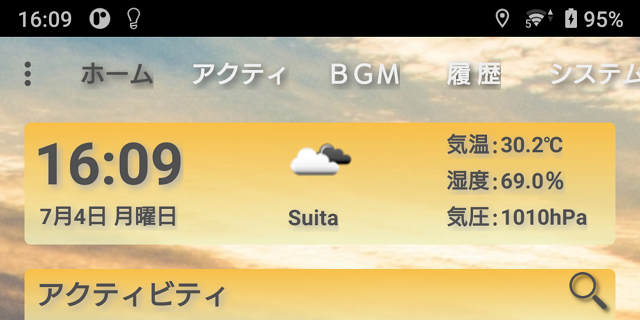
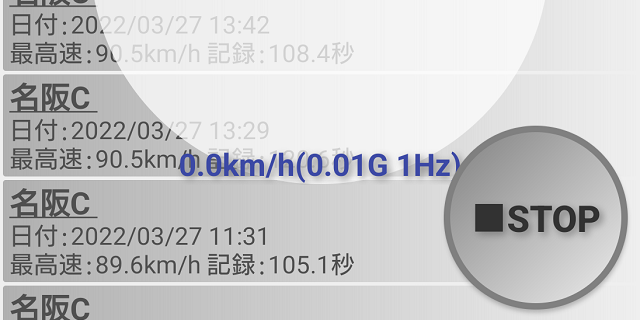
コメント欄