こんにちは、まっさん(@Tera_Msaki)です。
この記事は Androidスマホ用のアプリ開発の中で、
今後の開発で再使用性が高いと思われるコーディングをまとめたものです。
Java での開発経験、XML構文規則、Android のアプリ開発経験がある方を対象としています。
Android のアプリ開発でお役にたててれば、嬉しいです。
(これから Android のアプリ開発や Java での開発を始めたい方への案内は、記事の最後で紹介します)
リスト要素の TextView を修飾できるシンプルなカスタム ListView を実装する
ポイント
Android標準のListViewは、リスト要素のTextViewの属性は、レイアウト上でひとつしか定義できないため、リストのアイテム毎にTextViewの色や文字サイズの変更など修飾することができません。
ListViewにセットするAdapterをカスタムすることで、リストのアイテム毎にTextViewの文字サイズや色の変更など修飾することが可能になります。
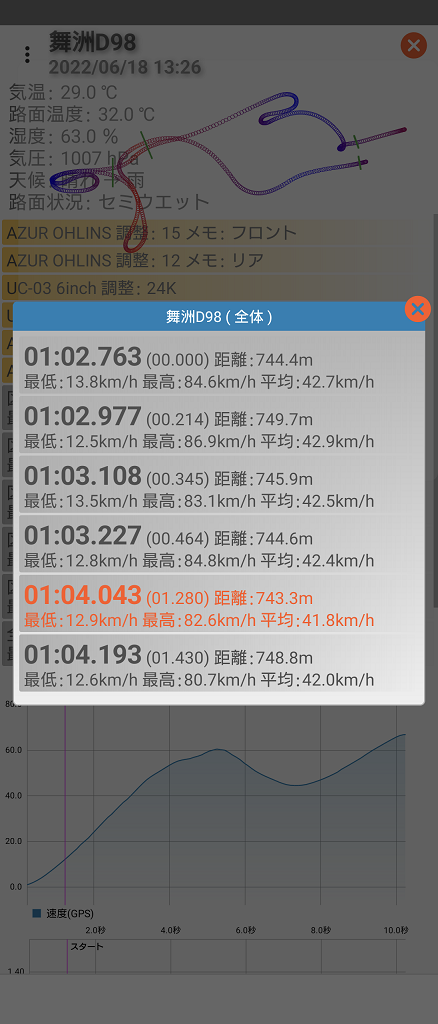
リスト要素のTextViewの文字サイズの変更、色を修飾できるシンプルなカスタムListViewを実装したダイアログ画面です。
計測タイムの文字だけ、目立つように大きく表示して、現在選択しているデータを識別できるように文字を橙色で表示します。
ListView を使用したダイアログ画面
タイトルのTextView 、リスト選択のListView 、画面を閉じるImageViewで構成するダイアログ画面です。
リスト選択と閉じる操作の処理は、インタフェースを使用します。
:
public class CustomDialogCustomList extends DialogFragment {
private CustomDialogItemListener customDialogItemListener = null;
private CustomAdapter customAdapter;
// カスタムアダプタ //
public abstract static class CustomAdapter extends ArrayAdapter<String> {
LayoutInflater layoutInflater;
public CustomAdapter(Context context) {
super(context, 0);
layoutInflater = LayoutInflater.from(context);
}
public abstract View getView(int position, View view, ViewGroup parent);
}
@NonNull
@Override
public Dialog onCreateDialog(Bundle savedInstanceState) {
String title = requireArguments().getString("TITLE");
Dialog dialog = new Dialog(getActivity());
dialog.getWindow().requestFeature(Window.FEATURE_NO_TITLE);
dialog.getWindow().setFlags(WindowManager.LayoutParams.FLAG_FULLSCREEN,
WindowManager.LayoutParams.FLAG_LAYOUT_IN_SCREEN);
dialog.setContentView(R.layout.dialog_customlist);
DisplayMetrics displayMetrics = getResources().getDisplayMetrics();
int dialogWidth = (int) (displayMetrics.widthPixels * 0.98f);
int dialogHeight = (int) (displayMetrics.heightPixels * 0.98f);
WindowManager.LayoutParams layoutParams = dialog.getWindow().getAttributes();
layoutParams.width = (Math.min(dialogWidth, dialogHeight));
dialog.getWindow().setAttributes(layoutParams);
dialog.getWindow().setBackgroundDrawable(new ColorDrawable(Color.TRANSPARENT));
dialog.setCanceledOnTouchOutside(false);
// タイトル
TextView textView = dialog.findViewById(R.id.dialog_title);
textView.setText(title);
// リスト
ListView listView = dialog.findViewById(R.id.dialog_item);
listView.setAdapter(customAdapter);
listView.setOnItemClickListener((parent, view, position, id) -> {
if (customDialogItemListener != null)
customDialogItemListener.doItemClick(parent, view, position, id);
dismiss();
});
dialog.findViewById(R.id.dialog_close).setOnClickListener(view -> {
if (customDialogItemListener != null)
customDialogItemListener.doCloseClick(view);
dismiss();
});
return dialog;
}
public void setCustomDialogItemListener(CustomDialogItemListener customDialogItemListener) {
this.customDialogItemListener = customDialogItemListener;
}
public void setCustomAdapter(CustomAdapter customAdapter) {
this.customAdapter = customAdapter;
}
@Override
public void onDetach() {
super.onDetach();
if (customDialogItemListener != null)
customDialogItemListener = null;
if (customAdapter != null)
customAdapter = null;
}
}リスト要素の TextView の文字サイズの変更、色を修飾
ダイアログ画面のタイトルをBundleにセットし、ダイアログ画面クラスをインスタンス化します。
CustomAdapterのgetViewメソッドでリスト要素のTextViewの文字サイズと色を変更します。
文字サイズの変更は、HtmlCompatを使用して、Htmlタグで指定します。
:
import static androidx.core.text.HtmlCompat.FROM_HTML_MODE_COMPACT;
:
// リスト要素のTextViewに表示する文字列リスト
ArrayList<String> list = new ArrayList<>();
:
Bundle bundle = new Bundle();
bundle.putString("TITLE", title);
CustomDialogCustomList customDialogCustomList = new CustomDialogCustomList();
CustomDialogCustomList.CustomAdapter arrayAdapter = new CustomDialogCustomList.CustomAdapter(context) {
@Override
public View getView(int position, View view, ViewGroup parent) {
if (view == null)
view = layoutInflater.inflate(R.layout.item_vertical1, parent,false);
TextView textView = view.findViewById(R.id.text_item);
:
textView.setTextColor( // 色を変更する条件 ? context.getColor(R.color.theme500) : context.getColor(R.color.grey700));
textView.setText(HtmlCompat.fromHtml(String.format("<big><big>%s</big></big> %s", // 大きいサイズの文字列 , // 普通サイズの文字列 ),FROM_HTML_MODE_COMPACT));
return view;
}
};
for (String string : list)
arrayAdapter.add(string);
customDialogCustomList.setCustomAdapter(arrayAdapter);
customDialogCustomList.setCustomDialogItemListener(new CustomDialogItemListener() {
@Override
public void doItemClick(AdapterView<?> parent, View view, int position, long id) {
// リストを選択した場合の処理
:
}
@Override
public void doCloseClick(View view) {
// 画面を閉じる場合の処理
:
}
});
FragmentManager fragmentManager = getSupportFragmentManager();
customDialogCustomList.setArguments(bundle);
customDialogCustomList.show(fragmentManager, title);
: インタフェース
「リスト選択」と「画面を閉じる」のアイテムクリックイベントリスナー
:
public interface CustomDialogItemListener extends EventListener {
void doItemClick(AdapterView<?> parent, View view, int position, long id);
void doCloseClick(View view);
}レイアウト定義XML(dialog_customlist.xml)
ダイアログ画面のレイアウト
<RelativeLayout
xmlns:android="http://schemas.android.com/apk/res/android"
xmlns:tools="http://schemas.android.com/tools"
android:layout_width="match_parent"
android:layout_height="match_parent" >
<LinearLayout
android:layout_width="match_parent"
android:layout_height="wrap_content"
android:layout_alignParentTop="true"
android:layout_marginTop="8dp"
android:layout_marginLeft="8dp"
android:layout_marginRight="8dp"
android:paddingBottom="8dp"
android:background="@drawable/bg_dialog1"
android:gravity="center_horizontal"
android:orientation="vertical">
<TextView
android:id="@+id/dialog_title"
android:layout_width="match_parent"
android:layout_height="wrap_content"
android:background="@drawable/bg_dialog_title"
android:gravity="center"
android:padding="4dp"
android:textSize="14sp"
android:textColor="@android:color/white"/>
<ListView
android:id="@+id/dialog_item"
android:layout_width="match_parent"
android:layout_height="wrap_content"
android:layout_gravity="center_horizontal"
android:layout_marginLeft="4dp"
android:layout_marginTop="4dp"
android:layout_marginRight="4dp"
android:paddingBottom="4dp" />
</LinearLayout>
<ImageView
android:id="@+id/dialog_close"
android:layout_width="30dp"
android:layout_height="30dp"
android:layout_alignParentEnd="true"
android:layout_alignParentTop="true"
android:background="@drawable/ic_round_cancel"
tools:ignore="ContentDescription" />
</RelativeLayout>レイアウト定義XML(item_vertical1.xml)
リストアイテムのレイアウト
<LinearLayout
xmlns:android="http://schemas.android.com/apk/res/android"
android:layout_width="match_parent"
android:layout_height="wrap_content"
android:orientation="vertical"
android:background="@android:color/transparent">
<FrameLayout
android:layout_width="match_parent"
android:layout_height="wrap_content"
android:orientation="vertical"
android:layout_marginStart="2dp"
android:layout_marginEnd="2dp"
android:layout_marginTop="1dp"
android:layout_marginBottom="1dp"
android:background="@drawable/bg_grad_grey2">
<TextView
android:id="@+id/text_item"
android:textSize="16sp"
android:textColor="@color/grey700"
android:layout_width="match_parent"
android:layout_height="wrap_content"
android:layout_marginTop="1dp"
android:layout_marginBottom="1dp"
android:layout_marginStart="4dp"
android:layout_marginEnd="4dp"
android:background="@android:color/transparent"/>
</FrameLayout>
</LinearLayout>今回は、ここまでです。
シンプルなカスタムListViewを使用している Androidアプリです。
防水なので、お風呂で音楽を聴きながら、疲れを癒しています♪
誤字脱字、意味不明でわかりづらい、
もっと詳しく知りたいなどのご意見は、
このページの最後にあるコメントか、
こちらから、お願いいたします♪
ポチッとして頂けると、
次のコンテンツを作成する励みになります♪
これからAndroidのアプリ開発やJavaでの開発を始めたい方へ
初めてのAndroidのアプリ開発では、アプリケーション開発経験がない方や、アプリケーション開発経験がある方でも、Java や C# などのオブジェクト指向言語が初めての方は、書籍などによる独学ではアプリ開発できるようになるには、かなりの時間がかかりますので、オンラインスクールでの習得をおススメします。
未経験者からシステムエンジニアを目指すのに最適です。まずは無料相談から♪

未経験者からプログラマーを目指すのに最適です。まずは無料カウンセリングから♪

カリキュラムとサポートがしっかりしています。お得なキャンペーンとかいろいろやっています♪

ゲーム系に強いスクール、UnityやUnrealEngineを習得するのに最適です。まずは無料オンライン相談から♪

参考になったら、💛をポッチとしてね♪

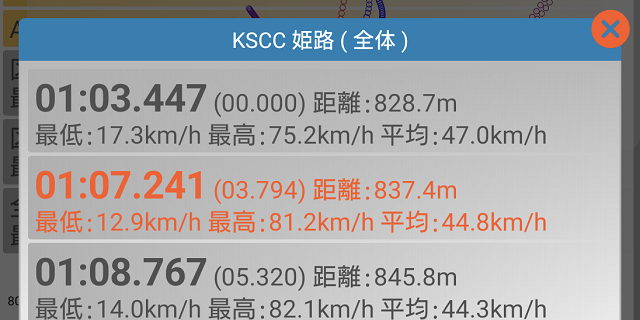

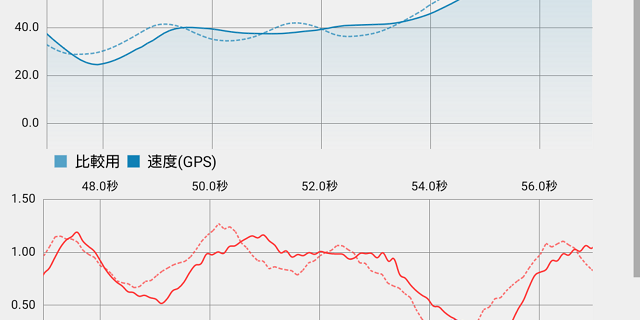

コメント欄